Installation & Setup¶
Get AsyncMQ up and running in minutes—no arcane dark magic required.
1. Supported Install Methods¶
a. PyPI (pip)¶
Install from PyPI:
pip install asyncmq
b. Poetry¶
Add to your Poetry project:
poetry add asyncmq
Tip
Pin to a minor version for stability, e.g., asyncmq~=0.3.2.
2. Docker & Docker Compose¶
Spin up AsyncMQ with your favorite backend in a containerized environment.
a. Example docker-compose.yml¶
version: '3.8'
services:
redis:
image: redis:7-alpine
ports:
- "6379:6379"
asyncmq-worker:
image: python:3.11-slim
environment:
# Point to custom settings (optional, see below)
- ASYNCMQ_SETTINGS_MODULE=project.settings.AsyncMQSettings
volumes:
- ./:/app
working_dir: /app
command: ["asyncmq", "worker", "start", "default", "--concurrency", "4"]
depends_on:
- redis
Launch it all with:
docker-compose up -d
The command its straightforward and if you wonder "but how does AsyncMQ knows about which backend to run?" type of thing,
that is because AsyncMQ has the concept of settings where you can override the backend to run
the one at your choice and using the ASYNCMQ_SETTINGS_MODULE to start your application.
You can read more about the ASYNCMQ_SETINGS_MODULE in the settings section for more details.
3. Configuration Overrides (Custom Settings)¶
By default, AsyncMQ loads its configuration from asyncmq.conf.global_settings.Settings, which includes sensible defaults such as:
- backend:
RedisBackend(redis_url_or_client="redis://localhost") - worker_concurrency:
10 - logging_level:
INFO - debug:
False
To override these defaults, define a custom settings class in your project. For example:
# project/settings.py
from asyncmq.backends.redis import RedisBackend
from asyncmq.conf.global_settings import Settings
class AsyncMQSettings(Settings):
# Use Redis at a custom URL
backend = RedisBackend(redis_url_or_client="redis://redis:6379/0")
# Increase default worker concurrency
worker_concurrency = 5
# Enable debug mode for verbose logging
debug = True
Then set the ASYNCMQ_SETTINGS_MODULE environment variable to point at your settings:
export ASYNCMQ_SETTINGS_MODULE="project.settings.AsyncMQSettings"
Now all AsyncMQ CLI commands and API consumers will pick up these overridden values.
4. CLI Helpers & Taskfile¶
AsyncMQ ships with a handy CLI. You can streamline common commands by using a Taskfile.yaml)
or whatever helps you streamline common commands, some still love going vintage (like this author) and still use the Makefile
but the advantage of a Taskfile its that is OS agnostic:
version: '3'
tasks:
mq: # Alias to invoke any asyncmq command
cmds:
- asyncmq {{.cmd}} {{.args}}
worker:
cmds:
- asyncmq worker start default --concurrency=${CONCURRENCY:-10}
env:
CONCURRENCY: 4
list-active-jobs:
cmds:
- asyncmq job list --queue default --state active
You can add as many commands as you see fit.
5. First Run & Smoke Test¶
After installation, verify everything is wired correctly:
asyncmq --help
You should see:
Usage: asyncmq [OPTIONS] COMMAND [ARGS]...
AsyncMQ CLI
Options:
--help Show this message and exit.
Commands:
info Provides information about the AsyncMQ installation and...
job Manages AsyncMQ jobs within queues.
queue Manages AsyncMQ queues.
worker Manages AsyncMQ worker processes.
You can also do asyncmq directly in the command line and you should see something like this:
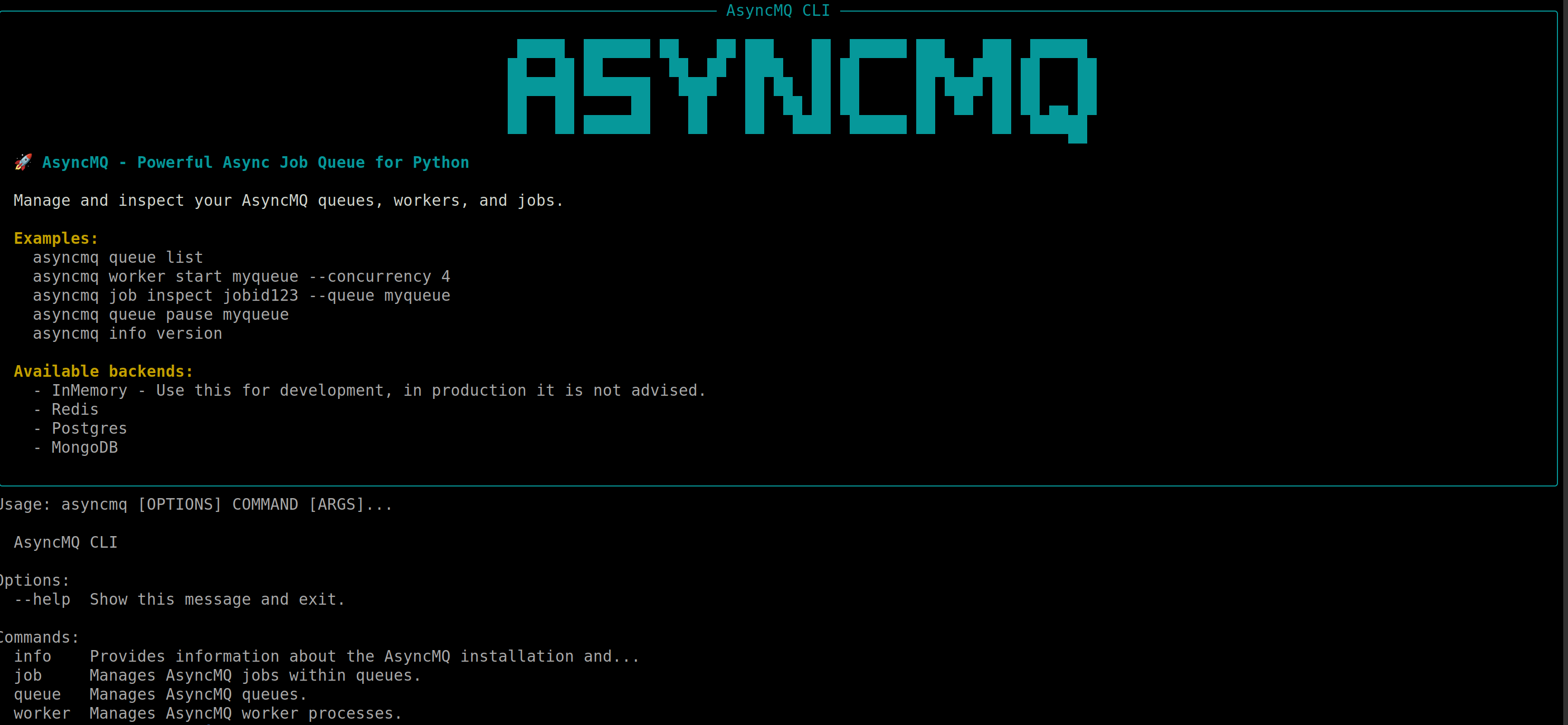
Next up: Quickstart. Let's enqueue your first job!